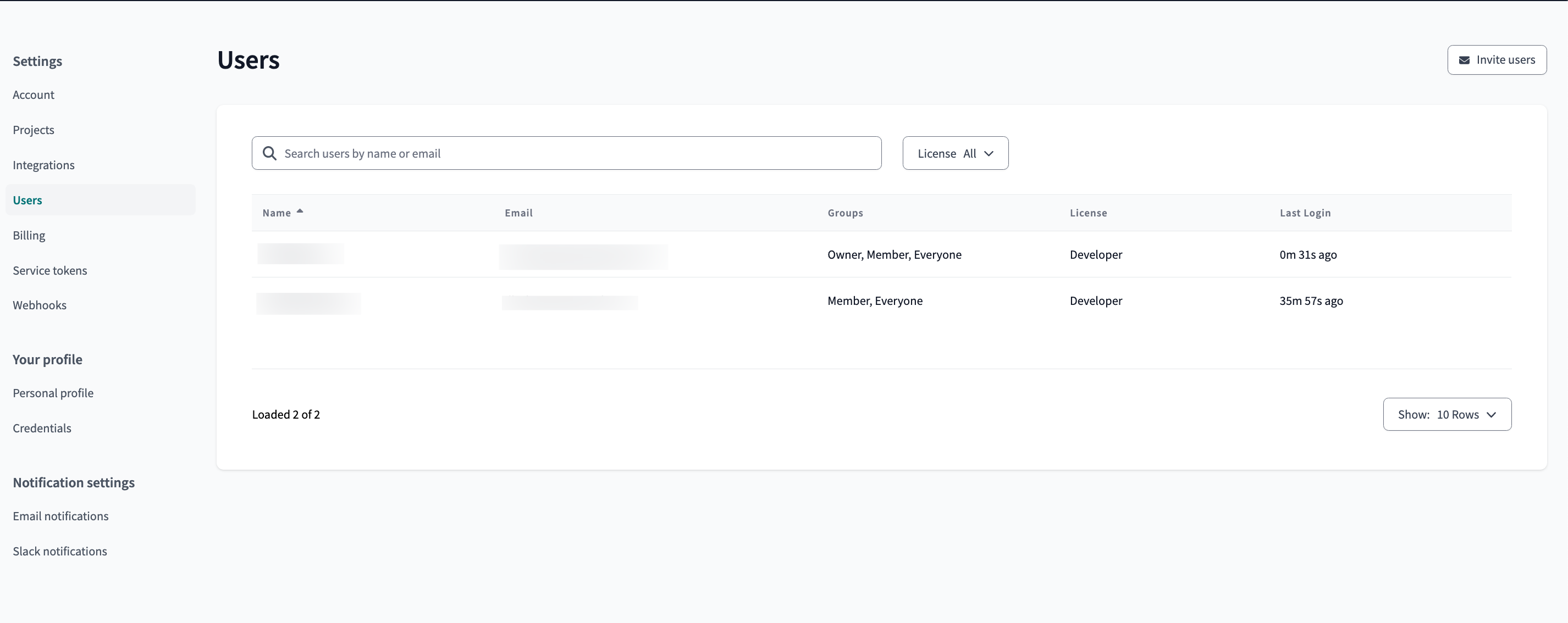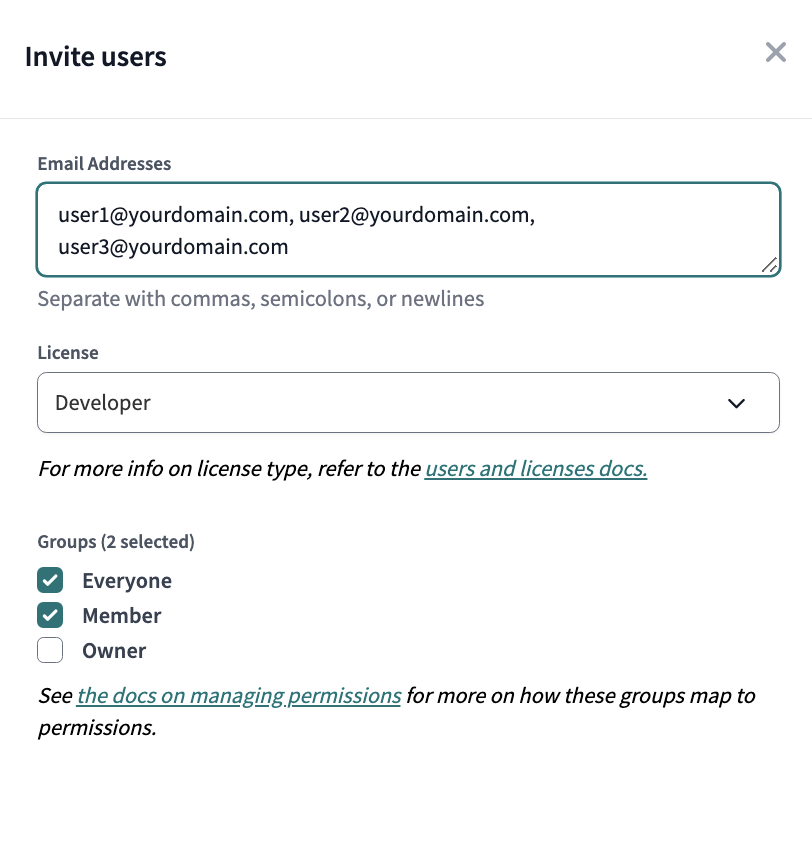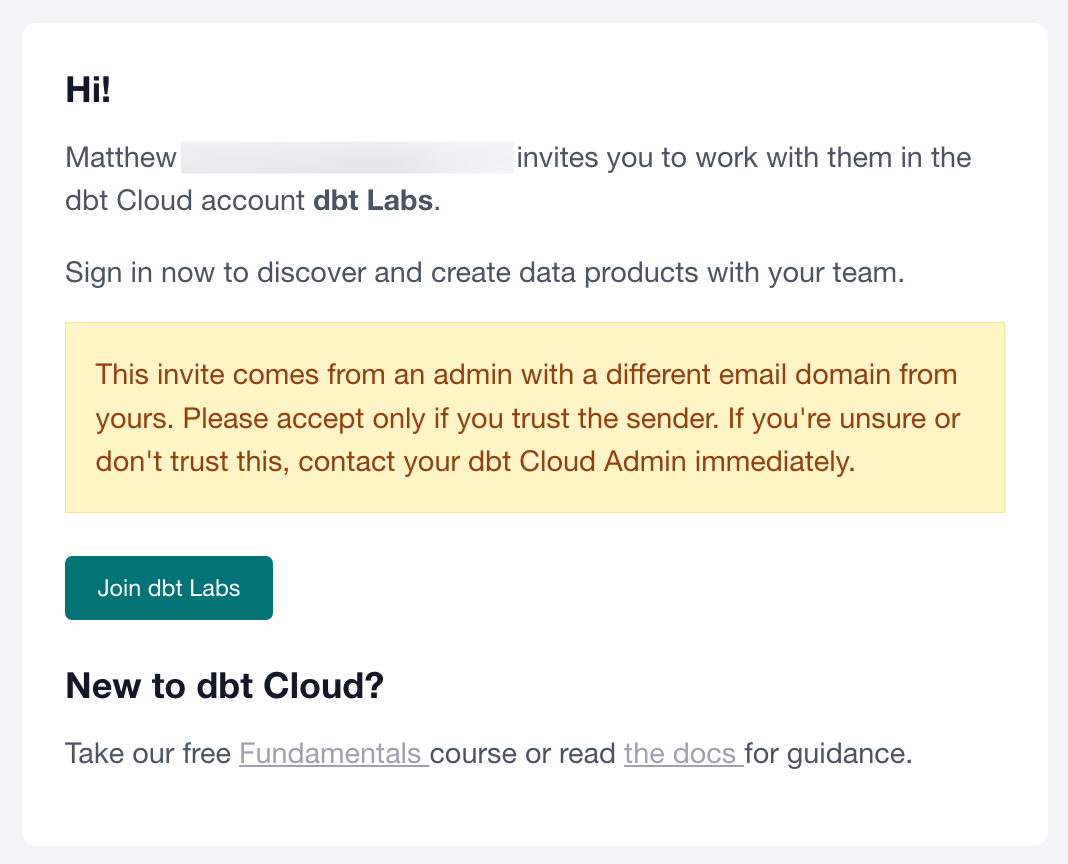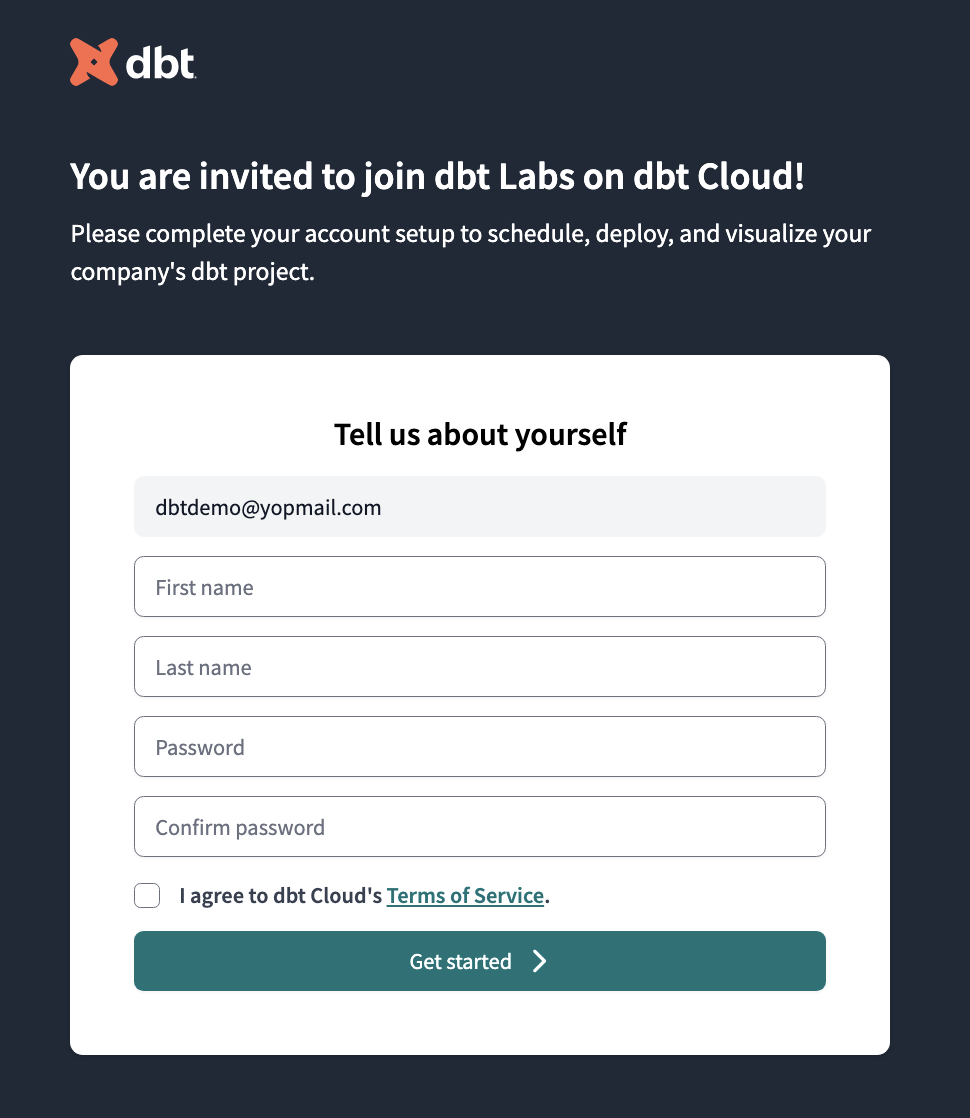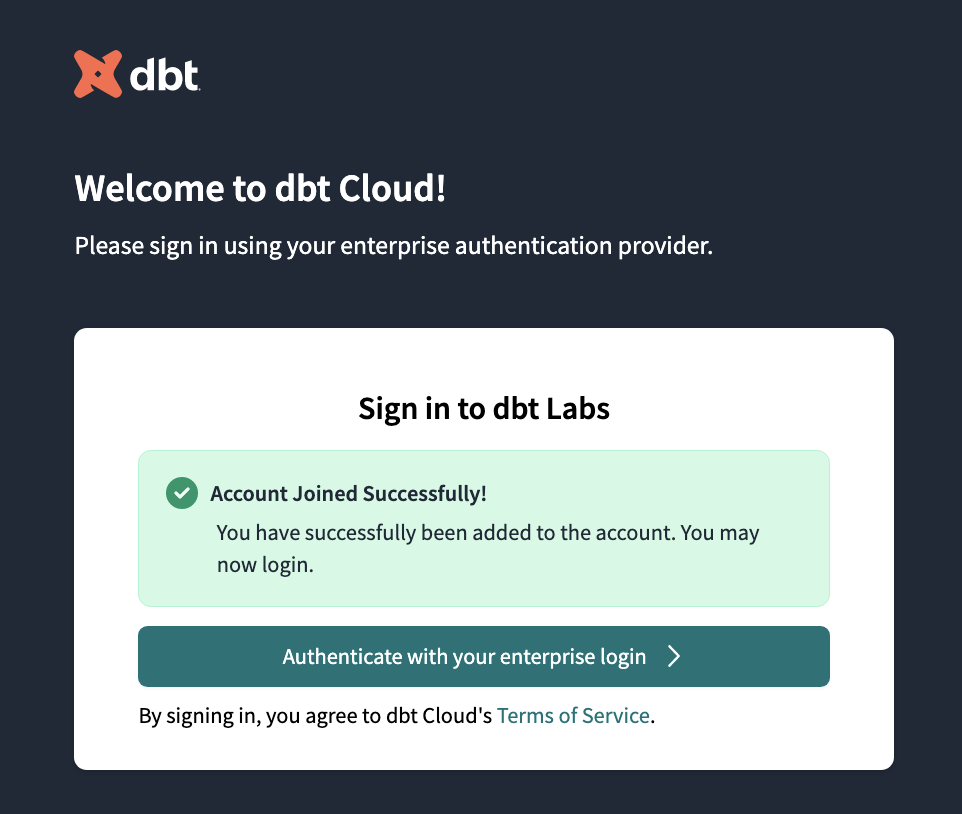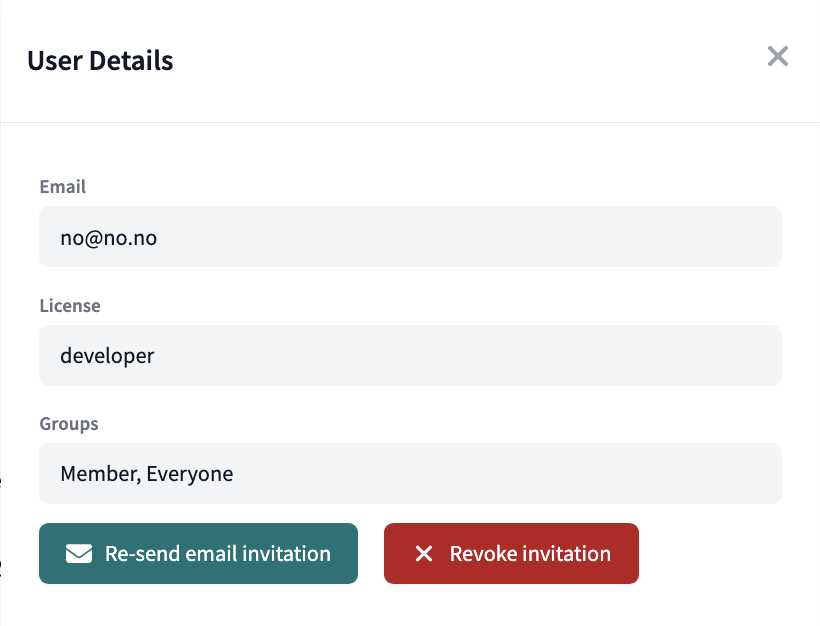Invite users to dbt Cloud
dbt Cloud makes it easy to invite new users to your environment out of the box. This feature is available to all dbt Cloud customers on Teams or Enterprise plans (Developer plans are limited to a single user).
Prerequisites
You must have proper permissions to invite new users:
- Teams accounts — must have
memberorownerpermissions. - Enterprise accounts — must have
admin,account admin,project creator, orsecurity adminpermissions. - The admin inviting the users must have a
developerorITlicense.
Invite new users
- In your dbt Cloud account, select the gear menu in the upper right corner and then select Account Settings.
- From the left sidebar, select Users.
- Click on Invite Users.
- In the Email Addresses field, enter the email addresses of the users you would like to invite separated by comma, semicolon, or a new line.
- Select the license type for the batch of users from the License dropdown.
- Select the group(s) you would like the invitees to belong to.
- Click Send Invitations.
- If the list of invitees exceeds the number of licenses your account has available, you will receive a warning when you click Send Invitations and the invitations will not be sent.
User experience
dbt Cloud generates and sends emails from support@getdbt.com to the specified addresses. Make sure traffic from the support@getdbt.com email is allowed in your settings to avoid emails from going to spam or being blocked. This is the originating email address for all instances worldwide.
The email contains a link to create an account. When the user clicks on this they will be brought to one of two screens depending on whether SSO is configured or not.
- Local user
- SSO user
The default settings send the email, the user clicks the link, and is prompted to create their account:
Once the user completes this process, their email and user information will populate in the Users screen in dbt Cloud.
FAQ
- Is there a limit to the number of users I can invite? Your ability to invite users is limited to the number of licenses you have available.
- Why are users are clicking the invitation link and getting an
Invalid Invitation Codeerror? We have seen scenarios where embedded secure link technology (such as enterprise Outlooks Safe Link feature) can result in errors when clicking on the email link. Be sure to include thegetdbt.comURL in the allowlists for these services. - Can I have a mixure of users with SSO and username/password authentication? Once SSO is enabled, you will no longer be able to add local users. If you have contractors or similar contingent workers, we recommend you add them to your SSO service.
- What happens if I need to resend the invitation? From the Users page, click on the invite record, and you will be presented with the option to resend the invitation.
- What can I do if I entered an email address incorrectly? From the Users page, click on the invite record, and you will be presented with the option to revoke it. Once revoked, generate a new invitation to the correct email address.