Post to Microsoft Teams when a job finishes
Introduction
This guide will show you how to set up an integration between dbt Cloud jobs and Microsoft Teams using dbt Cloud Webhooks and Zapier, similar to the native Slack integration.
When a dbt Cloud job finishes running, the integration will:
- Receive a webhook notification in Zapier,
- Extract the results from the dbt Cloud admin API, and
- Post a summary to a Microsoft Teams channel.
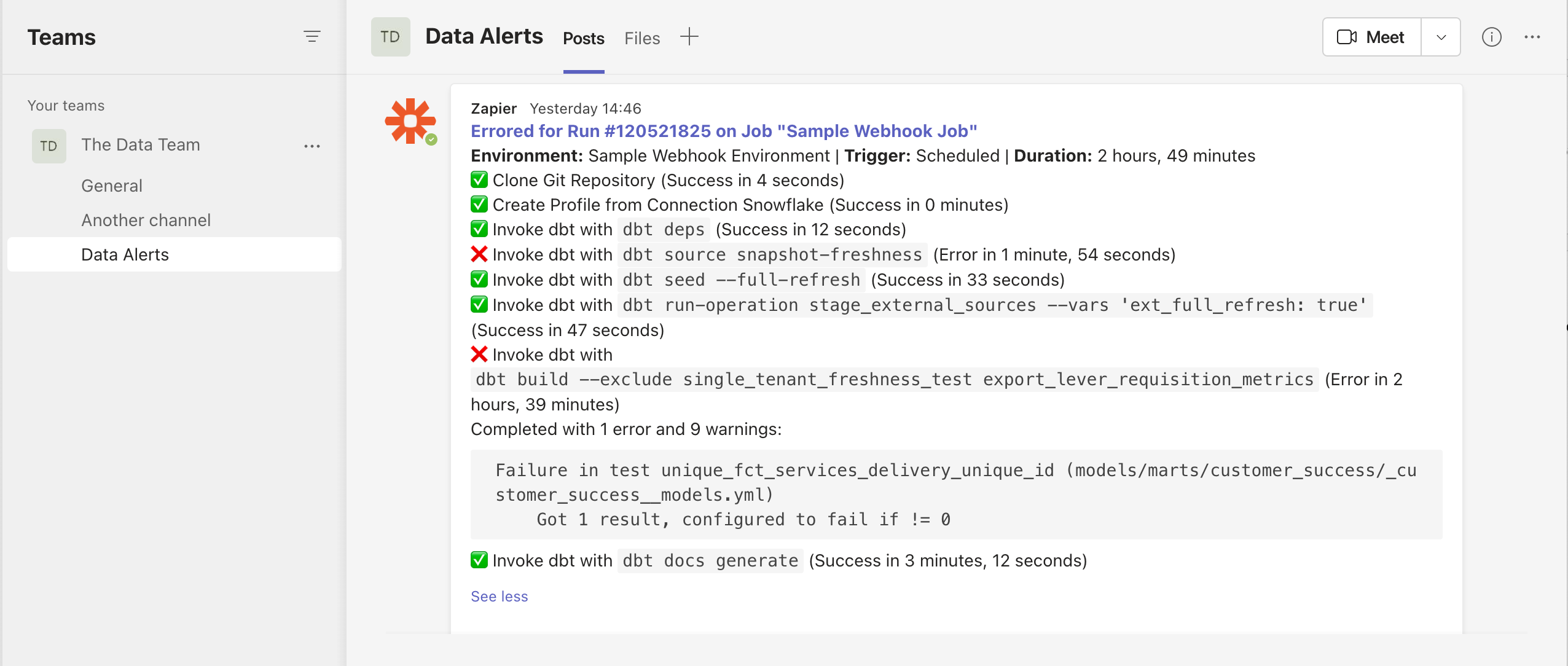
Prerequisites
In order to set up the integration, you should have familiarity with:
- dbt Cloud Webhooks
- Zapier
Set up the connection between Zapier and Microsoft Teams
- Install the Zapier app in Microsoft Teams and grant Zapier access to your account.
Note: To receive the message, add the Zapier app to the team's channel during installation.
Create a new Zap in Zapier
Use Webhooks by Zapier as the Trigger, and Catch Raw Hook as the Event. If you don't intend to validate the authenticity of your webhook (not recommended!) then you can choose Catch Hook instead.
Press Continue, then copy the webhook URL.
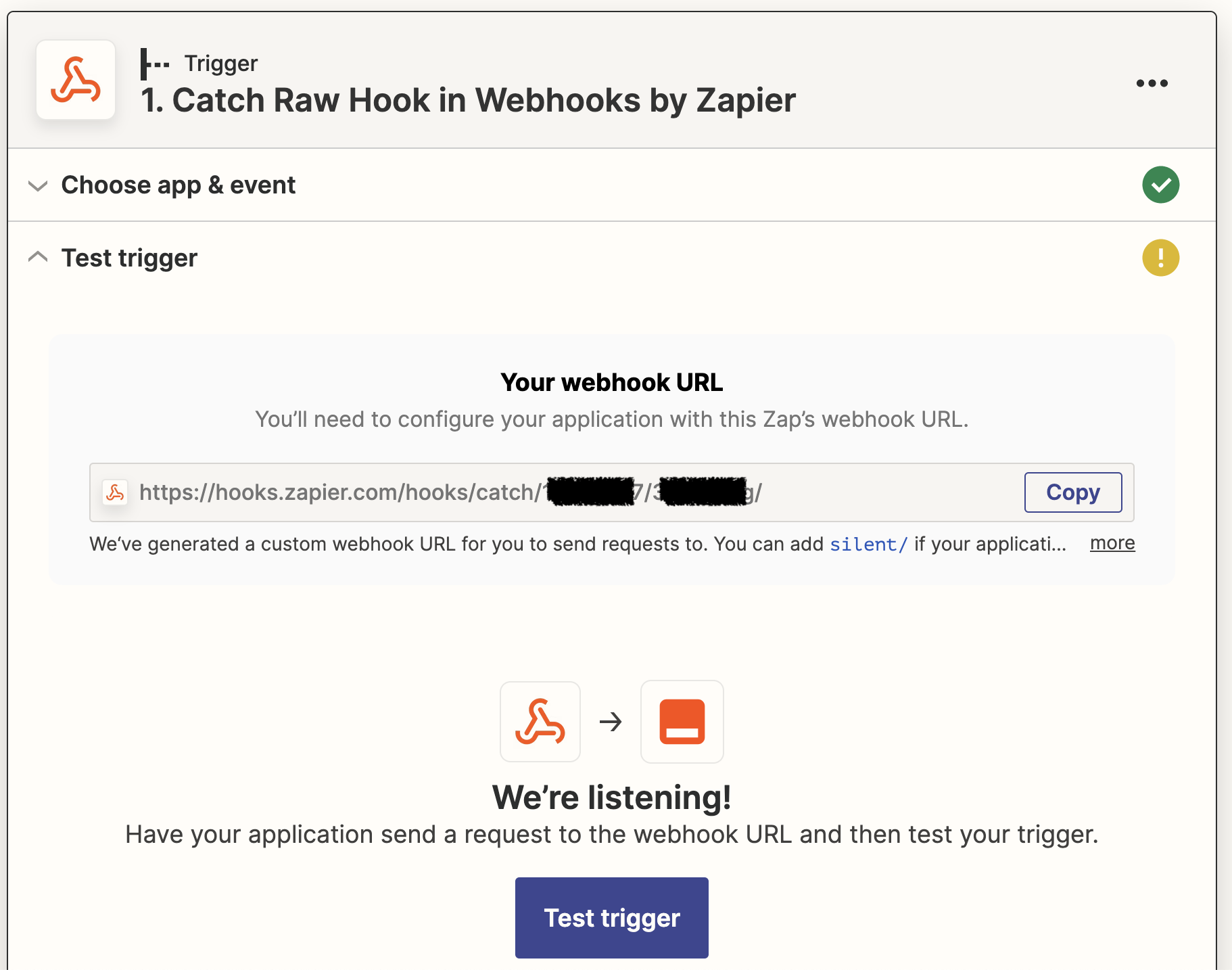
3. Configure a new webhook in dbt Cloud
See Create a webhook subscription for full instructions. Choose either Run completed or Run errored, but not both, or you'll get double messages when a run fails.
Make note of the Webhook Secret Key for later.
Once you've tested the endpoint in dbt Cloud, go back to Zapier and click Test Trigger, which will create a sample webhook body based on the test event dbt Cloud sent.
The sample body's values are hard-coded and not reflective of your project, but they give Zapier a correctly-shaped object during development.
Store secrets
In the next step, you will need the Webhook Secret Key from the prior step, and a dbt Cloud user token or service account token.
Zapier allows you to store secrets, which prevents your keys from being displayed in plaintext in the Zap code. You will be able to access them via the StoreClient utility.
This guide assumes the names for the secret keys are: DBT_CLOUD_SERVICE_TOKEN and DBT_WEBHOOK_KEY. If you're using different names, make sure you update all references to it in the sample code.
This guide uses a short-lived code action to store the secrets, but you can also use a tool like Postman to interact with the REST API or create a separate Zap and call the Set Value Action.
a. Create a Storage by Zapier connection
If you haven't already got one, go to https://zapier.com/app/connections/storage and create a new connection. Remember the UUID secret you generate for later.
b. Add a temporary code step
Choose Run Python as the Event. Run the following code:
store = StoreClient('abc123') #replace with your UUID secret
store.set('DBT_WEBHOOK_KEY', 'abc123') #replace with webhook secret
store.set('DBT_CLOUD_SERVICE_TOKEN', 'abc123') #replace with your dbt Cloud API token
Test the step. You can delete this Action when the test succeeds. The key will remain stored as long as it is accessed at least once every three months.
Add a code action
Select Code by Zapier as the App, and Run Python as the Event.
In the Set up action area, add two items to Input Data: raw_body and auth_header. Map those to the 1. Raw Body and 1. Headers Http Authorization fields from the Catch Raw Hook step above.
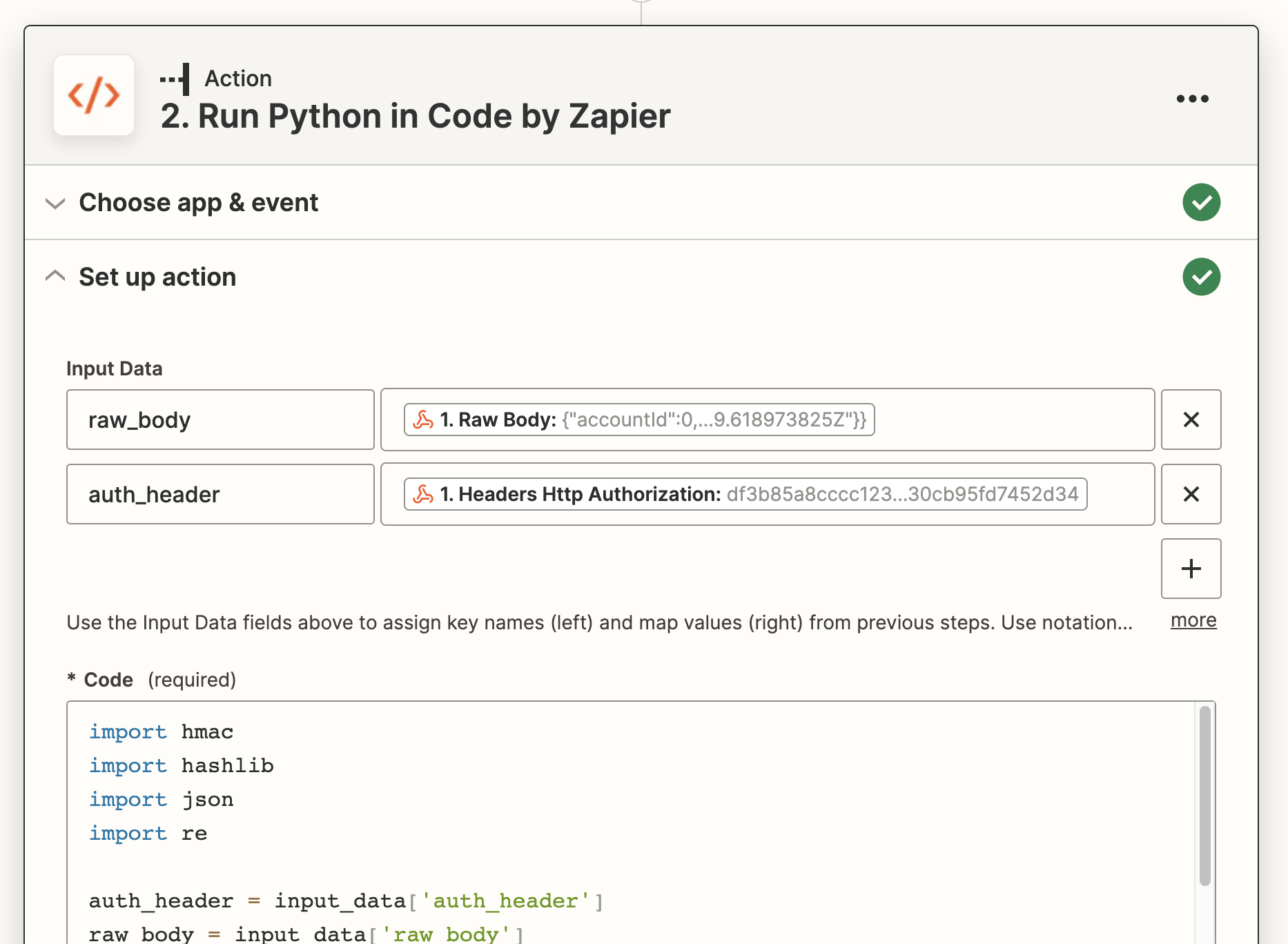
In the Code field, paste the following code, replacing YOUR_SECRET_HERE with the secret you created when setting up the Storage by Zapier integration. Remember that this is not your dbt Cloud secret.
The code below will validate the authenticity of the request, extract the run logs for the completed job from the Admin API, and then build a summary message that pulls out any error messages from the end-of-invocation logs created by dbt Core.
import hashlib
import hmac
import json
import re
auth_header = input_data['auth_header']
raw_body = input_data['raw_body']
# Access secret credentials
secret_store = StoreClient('YOUR_SECRET_HERE')
hook_secret = secret_store.get('DBT_WEBHOOK_KEY')
api_token = secret_store.get('DBT_CLOUD_SERVICE_TOKEN')
# Validate the webhook came from dbt Cloud
signature = hmac.new(hook_secret.encode('utf-8'), raw_body.encode('utf-8'), hashlib.sha256).hexdigest()
if signature != auth_header:
raise Exception("Calculated signature doesn't match contents of the Authorization header. This webhook may not have been sent from dbt Cloud.")
full_body = json.loads(raw_body)
hook_data = full_body['data']
# Steps derived from these commands won't have their error details shown inline, as they're messy
commands_to_skip_logs = ['dbt source', 'dbt docs']
# When testing, you will want to hardcode run_id and account_id to IDs that exist; the sample webhook won't work.
run_id = hook_data['runId']
account_id = full_body['accountId']
# Fetch run info from the dbt Cloud Admin API
url = f'https://YOUR_ACCESS_URL/api/v2/accounts/{account_id}/runs/{run_id}/?include_related=["run_steps"]'
headers = {'Authorization': f'Token {api_token}'}
run_data_response = requests.get(url, headers=headers)
run_data_response.raise_for_status()
run_data_results = run_data_response.json()['data']
# Overall run summary
outcome_message = f"""
**[{hook_data['runStatus']} for Run #{run_id} on Job \"{hook_data['jobName']}\"]({run_data_results['href']})**
**Environment:** {hook_data['environmentName']} | **Trigger:** {hook_data['runReason']} | **Duration:** {run_data_results['duration_humanized']}
"""
# Step-specific summaries
for step in run_data_results['run_steps']:
if step['status_humanized'] == 'Success':
outcome_message += f"""
✅ {step['name']} ({step['status_humanized']} in {step['duration_humanized']})
"""
else:
outcome_message += f"""
❌ {step['name']} ({step['status_humanized']} in {step['duration_humanized']})
"""
show_logs = not any(cmd in step['name'] for cmd in commands_to_skip_logs)
if show_logs:
full_log = step['logs']
# Remove timestamp and any colour tags
full_log = re.sub('\x1b?\[[0-9]+m[0-9:]*', '', full_log)
summary_start = re.search('(?:Completed with \d+ errors? and \d+ warnings?:|Database Error|Compilation Error|Runtime Error)', full_log)
line_items = re.findall('(^.*(?:Failure|Error) in .*\n.*\n.*)', full_log, re.MULTILINE)
if len(line_items) == 0:
relevant_log = f'```{full_log[summary_start.start() if summary_start else 0:]}```'
else:
relevant_log = summary_start[0]
for item in line_items:
relevant_log += f'\n```\n{item.strip()}\n```\n'
outcome_message += f"""
{relevant_log}
"""
# Zapier looks for the `output` dictionary for use in subsequent steps
output = {'outcome_message': outcome_message}
Add the Microsoft Teams action
Select Microsoft Teams as the App, and Send Channel Message as the Action.
In the Set up action area, choose the team and channel. Set the Message Text Format to markdown, then put 2. Outcome Message from the Run Python in Code by Zapier output into the Message Text field.
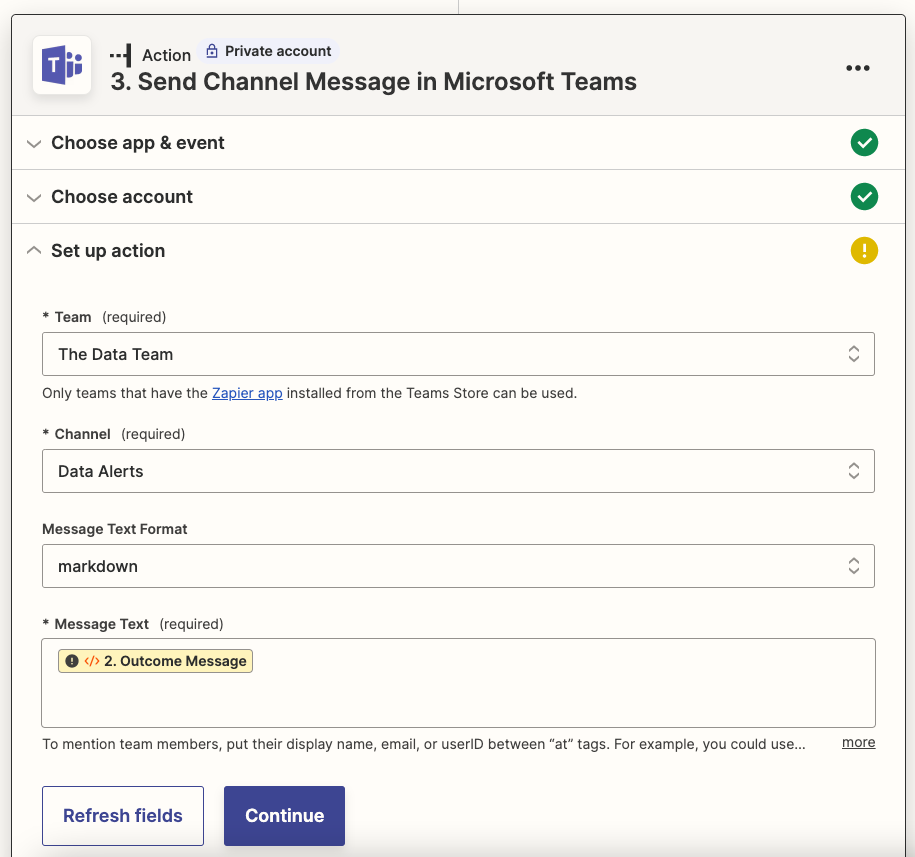
Test and deploy
As you have gone through each step, you should have tested the outputs, so you can now try posting a message into your Teams channel.
When you're happy with it, remember to ensure that your run_id and account_id are no longer hardcoded, then publish your Zap.
Other notes
- If you post to a chat instead of a team channel, you don't need to add the Zapier app to Microsoft Teams.
- If you post to a chat instead of a team channel, note that markdown is not supported and you will need to remove the markdown formatting.
- If you chose the Catch Hook trigger instead of Catch Raw Hook, you will need to pass each required property from the webhook as an input instead of running
json.loads()against the raw body. You will also need to remove the validation code.